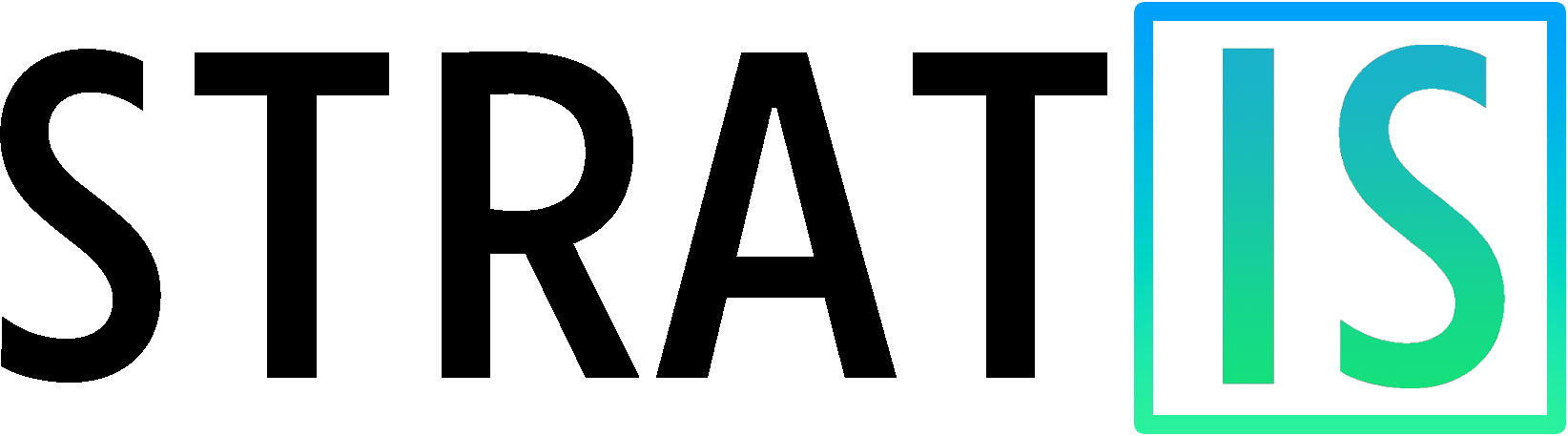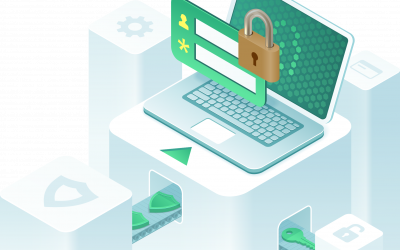The Blog
We publish useful content for our clients here including helpful how to’s, reviews, and some of our thoughts.
If you find these useful, you can subscribe to them.
Mastering File Search: Tips on Using Advanced Filter Keywords
In the digital age, effective file management is crucial for productivity and efficiency. With the sheer volume of files we interact with daily, locating a specific document or resource can be like finding a needle in a haystack. But fret not – advanced file search techniques can help. In this guide, we’ll unravel the mysteries of advanced filter keywords and how they can supercharge your file search process.
File Type Filter
To filter files by their extension, use the “filetype:” or “ext:” keyword. For instance, if you need to locate PDF files, your search would look like this: “filetype:pdf”. This filter can speed up your search significantly by narrowing down the results to a specific file format.
Date Modified Filter
Locate files modified within a specific timeframe using the “datemodified:” keyword followed by a date or range. For example, “datemodified:this week” or “datemodified:>=01/01/2023” filters files based on their modification date, making it effortless to locate recently edited or older files.
Size Filter
The “size:” keyword enables you to search for files of a specific size or range. Inputting “size:>1MB” or “size:100-500KB” will filter files based on their size, an ideal strategy when searching for large files that might be consuming excessive disk space.
Folder Filter
To search within a specific folder and its subfolders, use the “folder:” keyword. For example, “folder:C:\Documents” will narrow your search to the “Documents” folder, simplifying the process when you know where the file is likely located.
Type Filter
The “type:” keyword filters files by their type. For instance, “type:document” or “type:picture” will display files of those respective types, making it a breeze to locate a particular kind of file.
Kind Filter
The “kind:” keyword helps filter files by their category. Searching “kind:email” or “kind:music” will display files belonging to those categories, a handy filter when you remember the kind of file but not its exact details.
Author Filter
Use the “author:” keyword to search for files created or authored by a specific person. For instance, “author:John Doe” will display files created by John Doe, incredibly useful in team environments where files are shared among various users.
Title Filter
The “title:” keyword helps search for files with specific titles or keywords. For instance, “title:report” will show files with “report” in their title, making it simple to locate documents by their title or contents.
Property Filter
The “property:” keyword filters files based on specific properties. For example, “property:tag=important” will show files tagged as “important,” making this filter great for organizing and locating tagged files.
Bit Rate Filter
The “bitrate:” keyword filters audio or video files based on their bit rate. For instance, “bitrate:>128kbps” or “bitrate:64-256kbps” will narrow down your search to files within a certain bitrate range, useful for audio or video editing work.
In our digital world, being able to find files quickly and efficiently is crucial. By mastering the use of advanced filter keywords, you can navigate your files effortlessly and streamline your workflow. Start incorporating these advanced search techniques into your routine today, and experience the boost in your productivity!
In today's fast-paced world, productivity is more important than ever. With mounting workloads, never-ending to-do lists, and the constant demand for peak performance, it's essential to find ways to optimize your efficiency and accomplish more in less time. In this...
Find your Google MyBusiness Review Link
First you want to make sure that you're logged into the Google account that manages your Google My Business profile. Then, follow this link to your Google Business Profile Manager. Google Business Profile Manager Click on the "See your profile" button, Google should...
Mitigating Consent Phishing in Microsoft 365
Push Security recently published an article on July 6, 2021 [read here] discussing a novel way for a malicious actor to bypass Multi Factor Authentication (MFA) and Passwordless sign-on for Microsoft 365 users.Consent phishing is an emerging technique attackers are...
Looking for help with something specific?